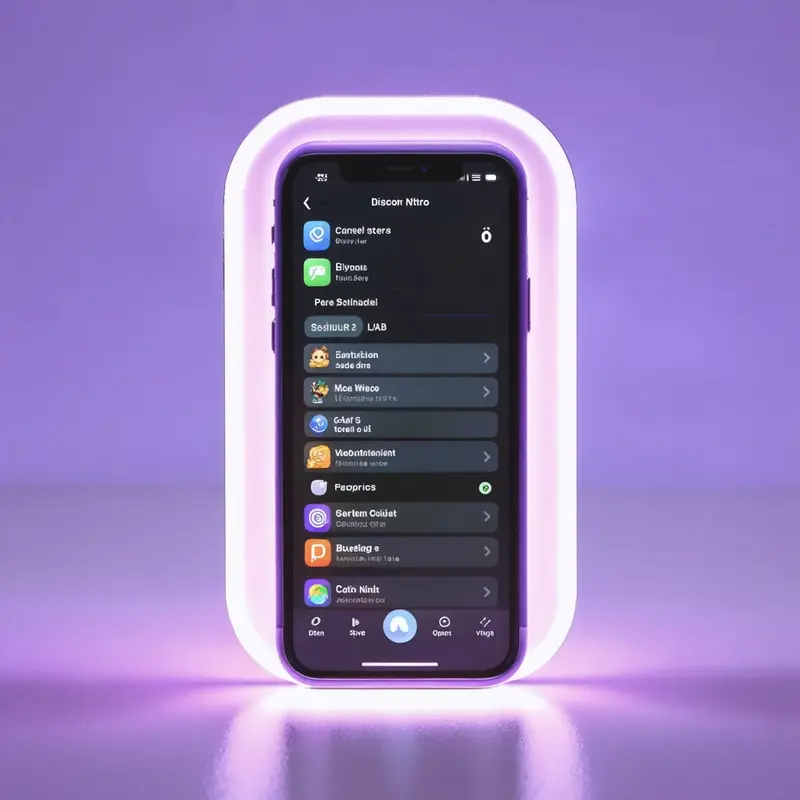
How to Cancel Discord Nitro on iPhone
Did you know that Discord Nitro offers perks like animated avatars, custom emojis, and increased upload limits? While these features enhance your Discord experience, there may come a time when you decide to cancel. For insights on enhancing your Discord experience further, explore Transforming Discord with Ugo.io AI Chatbots. Whether you're looking to cut costs or simply move away from the service, this guide will walk you through canceling Discord Nitro on your iPhone effortlessly. If you're interested in learning more about setting up Discord on different platforms, check out How to Set Up Discord on PS5 Easily.
Accessing Your iPhone Settings
Navigating to the Settings App
To begin the cancellation process, open the Settings app on your iPhone. This is the gateway to managing all your subscriptions. Tap on your Apple ID name at the top of the menu to access more options.
Understanding Your Apple ID
Ensure you're signed in with the correct Apple ID. This is crucial, as your subscriptions are tied to your Apple account. If you're not sure, double-check by tapping on your Apple ID at the top of the settings menu.
Managing Subscriptions on iOS
Finding Your Subscriptions
Once in the Apple ID settings, select Subscriptions. Here, you'll find a list of all active subscriptions linked to your account, including Discord.
Importance of the Correct Apple ID
It's essential to be signed in with the Apple ID used at the time of subscribing to Discord Nitro. If you don't see Discord listed, you may need to check other Apple IDs or subscription methods.
Canceling Your Discord Nitro Subscription
Step-by-Step Cancellation Guide
Locate Discord in your list of subscriptions and tap on it. From there, select Cancel Subscription and follow the on-screen prompts to confirm. Your subscription will remain active until the end of the current billing cycle.
Effects of Cancellation on Your Account
After cancellation, you'll continue to enjoy Nitro benefits until the billing cycle ends. This means you'll still have access to custom emojis, higher quality video streaming, and more until your subscription officially ends.
Troubleshooting Common Issues
Common Subscription Issues
If you encounter issues, ensure your iOS is up to date and try restarting your device. Double-check that you're using the correct Apple ID. Additionally, if the subscription isn't showing up, consider checking if you subscribed via a different platform, such as the Discord website.
When to Seek Apple Support
If problems persist, contacting Apple Support is your best bet. Remember, Discord support cannot manage iOS subscriptions directly. For more details, visit the official Apple support page on managing subscriptions.
Canceling Discord Nitro on your iPhone is as simple as a few taps away. With these steps, you're well on your way to managing your digital life more efficiently.