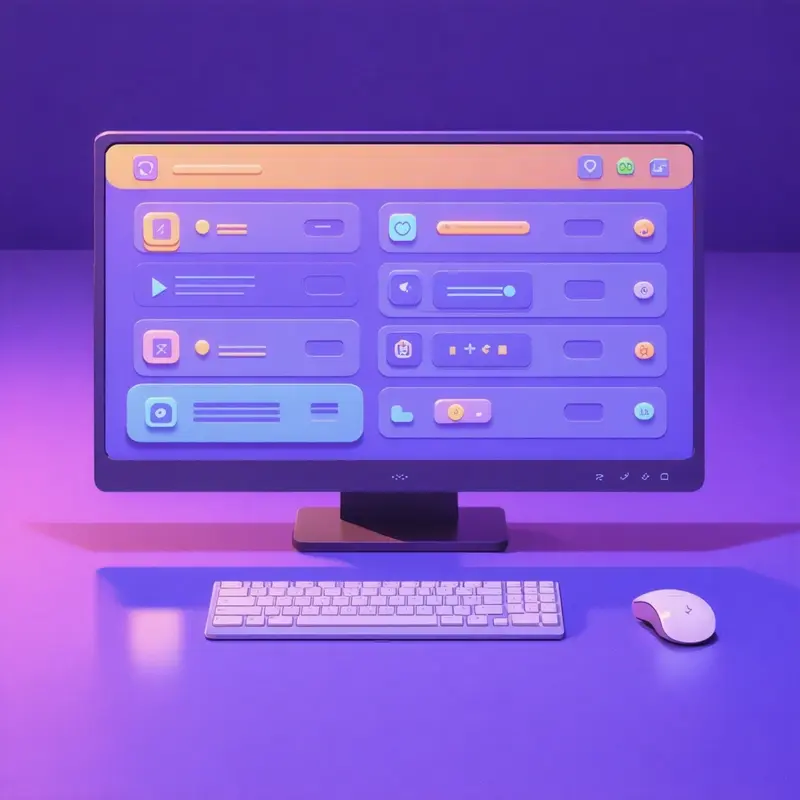
How to Revert Discord's Controversial UI Update
Discord's recent user interface (UI) update has sparked significant controversy among its users. Many are eager to revert to the familiar, user-friendly design they once enjoyed. In this guide, we'll explore why the update is contentious and provide detailed instructions on how you can revert to the previous UI on both desktop and mobile platforms.
Understanding the Discord UI Update
The Controversy Surrounding the Update
Discord's UI update has changed key functionalities, such as swiping for server members and the separation of direct messages and servers into different tabs. Users have expressed dissatisfaction, describing the new layout as unintuitive and cumbersome. Explore how Discord is navigating these challenges through strategic updates and career opportunities.
Why Users Want the Old UI Back
The update disrupted users' muscle memory, making navigation more complex. Changes in messaging and notification settings have added steps that many find unnecessary. Despite Discord's intentions to optimize the experience, the update has led to widespread frustration.
Reverting Discord UI on Desktop
Using Vencord to Revert UI
To revert the UI using Vencord, follow these steps:
- Install Vencord, a Discord client modification. Learn how Ugo.io's AI chatbots can further enhance your Discord experience.
- Open the Vencord installer and select "Install" to patch Discord.
- Restart Discord and go to Settings > Experiments.
- Search for "desktop visual refresh" and select "treatment zero control."
This method should revert the UI to its previous design immediately.
Developer Console Script Method
For those comfortable with technical methods, use the Developer Console:
- Open Discord in a web browser and press Ctrl+Shift+I to open Developer Tools.
- Click on the Console tab and paste the provided script to disable the new UI.
- Run the script to update user settings.
Reverting Discord UI on Mobile
Steps for Android Devices
To revert on Android:
- Uninstall the current Discord app.
- Download version 205.15 from a trusted source.
- Install the downloaded version and disable auto-updates in the Play Store.
Considerations for iOS Users
Reverting the UI on iOS involves more complexity:
- Consider jailbreaking your device to install older app versions, but be aware of the security risks.
- Use web-based solutions if direct reversion isn't possible, like accessing Discord's web version on a desktop.
Risks and Cautions
Security and Terms of Service Concerns
Using third-party modifications or older versions may breach Discord's terms of service. Exercise caution and consider the potential security risks involved.
Longevity of Reversion Methods
These methods may not be sustainable as Discord continues to update its platform. Always stay informed about future updates and official options.
User Feedback and Future Prospects
Channels for Providing Feedback
Discord encourages users to provide feedback through official channels. Your input can influence future updates and potentially lead to official reversion options.
Potential for Official Reversion Options
While there's no current official option to revert the UI, ongoing user feedback may prompt Discord to offer more customization in future updates. Consider utilizing tools like DynoBot to manage and streamline your Discord server operations meanwhile.
Discord's UI update has certainly stirred the community, but by understanding and utilizing available reversion methods, you can regain the familiar interface you prefer. Stay engaged and provide feedback to shape the future of Discord's design.