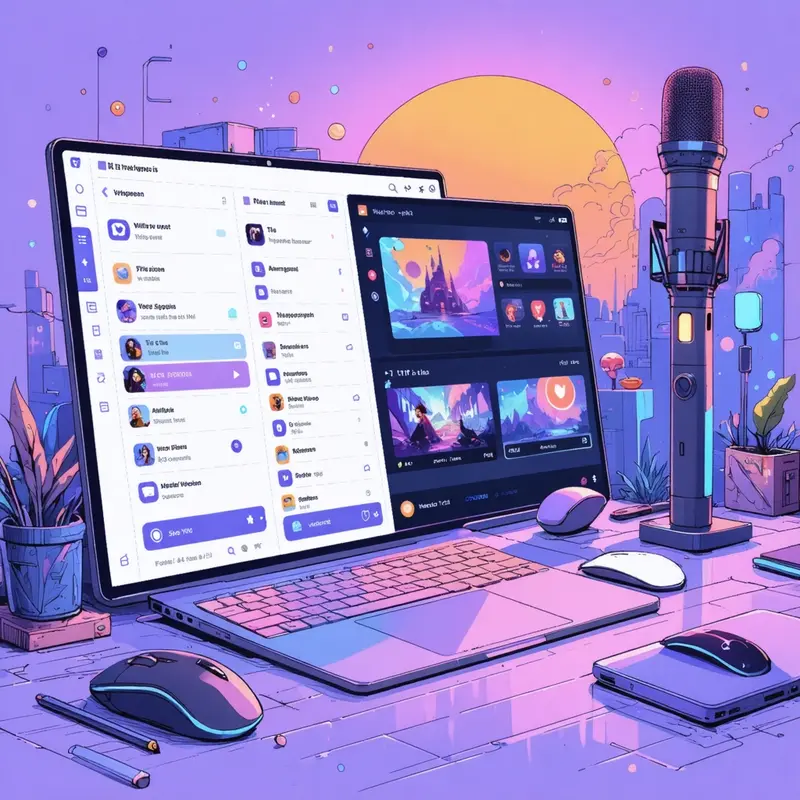
How to Set Up Voicemod on Discord
Are you ready to transform your Discord experience with immersive voice effects? With Voicemod, you can add a layer of fun and creativity to your calls and chats. Whether you're a gamer looking to enhance your role-play or just want to add some humor to your conversations, Voicemod is the perfect tool for you. Let’s dive into how you can set it up and start using it on Discord.
Introduction to Voicemod and Discord
Why Use Voicemod with Discord?
Voicemod is a real-time voice changer that allows you to modify your voice on various platforms, including Discord. It’s perfect for gamers, streamers, and anyone who wants to add a unique touch to their online interactions. By using Voicemod, you can enhance your Discord experience by adding personality and excitement to your voice chats. For more on enhancing your Discord voice experience, check out Mastering Discord's Voice Filters & Changers.
Features That Enhance Your Experience
Voicemod offers a variety of voice effects that can turn your voice into something entirely new. From robotic tones to pitch shifts, the possibilities are endless. It's like having a soundboard at your fingertips during a live performance. To explore similar audio enhancements on Discord, visit Unlock New Audio Experiences with Discord Voice Changer.
Installing and Configuring Voicemod
Downloading Voicemod
First, head over to the official Voicemod website to download the application. Follow the installation instructions provided to get it up and running on your system. It's essential to ensure that your computer meets the system requirements, such as Windows 10/11 and at least 4GB of RAM.
Adjusting Voicemod Settings
Once installed, open Voicemod and configure your audio settings. Select the correct microphone input to ensure your voice is captured accurately. Enable "Hear Myself" and "Voice Changer" options to start using the voice effects. If needed, adjust the noise reduction settings to improve quality.
Setting Up Discord for Voicemod
Configuring Discord Audio Settings
Open Discord and navigate to User Settings. Under "Voice & Video" settings, change the Input Device to "Voicemod Virtual Audio Device (WDM)." This allows Discord to receive the modified audio from Voicemod.
Optimizing Voice and Video Settings
For optimal performance, disable Input Sensitivity and set it to -70db. This prevents mic auto-adjustments that could interfere with voice effects. Turn off Noise Suppression to ensure Voicemod effects are not mistakenly suppressed. Disable Echo Cancellation and Automatic Gain Control to maintain the integrity of your voice modifications. If you face issues, try switching the Audio Subsystem to Legacy.
Additional Tips for Optimal Use
Pre-Check Before Going Live
Before joining a call, make sure Voicemod is running. Test your voice within the application to confirm that everything is working as expected.
Using Voicemod for Creative Purposes
Voicemod isn't just for fun – it can also be a tool for creativity. Use it to role-play characters, create unique content for your streams, or simply add variety to your interactions. For instance, transform your voice to fit a medieval knight when playing RPGs, or use a robotic tone for sci-fi adventures.
Troubleshooting Common Problems
Basic Troubleshooting Steps
If Voicemod isn't working, start by restarting your computer and checking your microphone settings in Windows. Ensure everything is correctly set up in Discord as well.
Advanced Solutions for Persistent Issues
If issues persist, consider resetting the Windows mixer or checking for updates in both Voicemod and Discord. Ensure all system requirements are met, and reach out to support if necessary. Regularly updating Voicemod can also help you benefit from bug fixes and new features.
Common User-Reported Issues
Some users have reported conflicts with other audio software. Try disabling other audio enhancements or uninstalling conflicting software. Additionally, ensure your drivers are updated to prevent compatibility issues.
Now that you're equipped with the knowledge to set up Voicemod on Discord, it's time to dive in and start experimenting with your voice. Enjoy the added dimension of creativity and fun it brings to your online interactions!